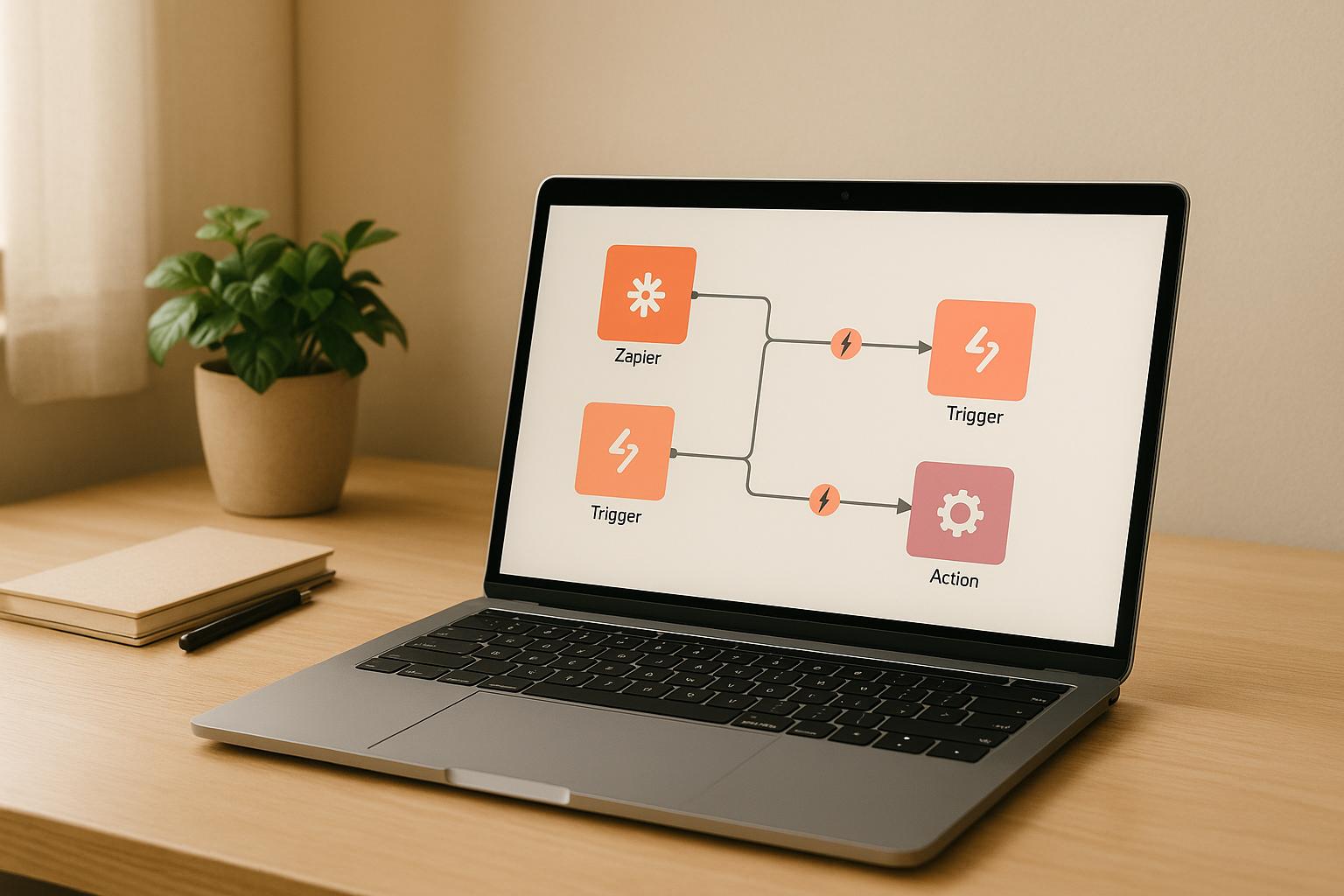Switching to n8n can save you money, offer more control, and allow for greater flexibility in automation. Here's why and how to migrate:
-
Why n8n?
- Lower costs: n8n Cloud starts at $22/month for 2,500 executions, while Zapier charges $49/month for 2,000 tasks. Self-hosting n8n is free.
- More customization: Supports JavaScript and Python without strict limits like Zapier's 30-second execution cap.
- Data control: Self-hosting ensures full ownership of your data, ideal for GDPR or HIPAA compliance.
-
How to migrate:
- Export workflows: Document Zapier or Make workflows, including triggers, actions, and custom code.
- Rebuild in n8n: Use its drag-and-drop editor to recreate workflows, adding advanced features like branching and error handling.
- Test thoroughly: Run workflows to ensure proper execution and fix errors using n8n's debugging tools.
- Optimize workflows: Enhance performance with advanced features like AI nodes, error handling, and modular subworkflows.
-
Key differences:
- n8n offers unmatched flexibility but has a steeper learning curve compared to Zapier (simple) and Make (visual canvas).
- Deployment options: n8n supports both cloud and self-hosted setups, unlike Zapier and Make, which are cloud-only.
Quick Comparison
| Feature | n8n | Make | Zapier |
|---|---|---|---|
| Pricing | $22/month (2,500 executions) | $9/month (1,000 ops) | $49/month (2,000 tasks) |
| Customization | Full JS/Python support | Limited JS (Enterprise only) | "Code by Zapier" (limited) |
| Deployment | Cloud & self-hosted | Cloud-only | Cloud-only |
| Workflow Complexity | Advanced branching & looping | Visual canvas, mid-level | Simple, linear steps |
Migrating to n8n requires effort but offers long-term benefits like cost savings, advanced automation, and full data control. Ready to make the switch? Start by documenting your workflows and rebuilding them in n8n's flexible system.
Make.com to n8n: The Ultimate Transfer Guide
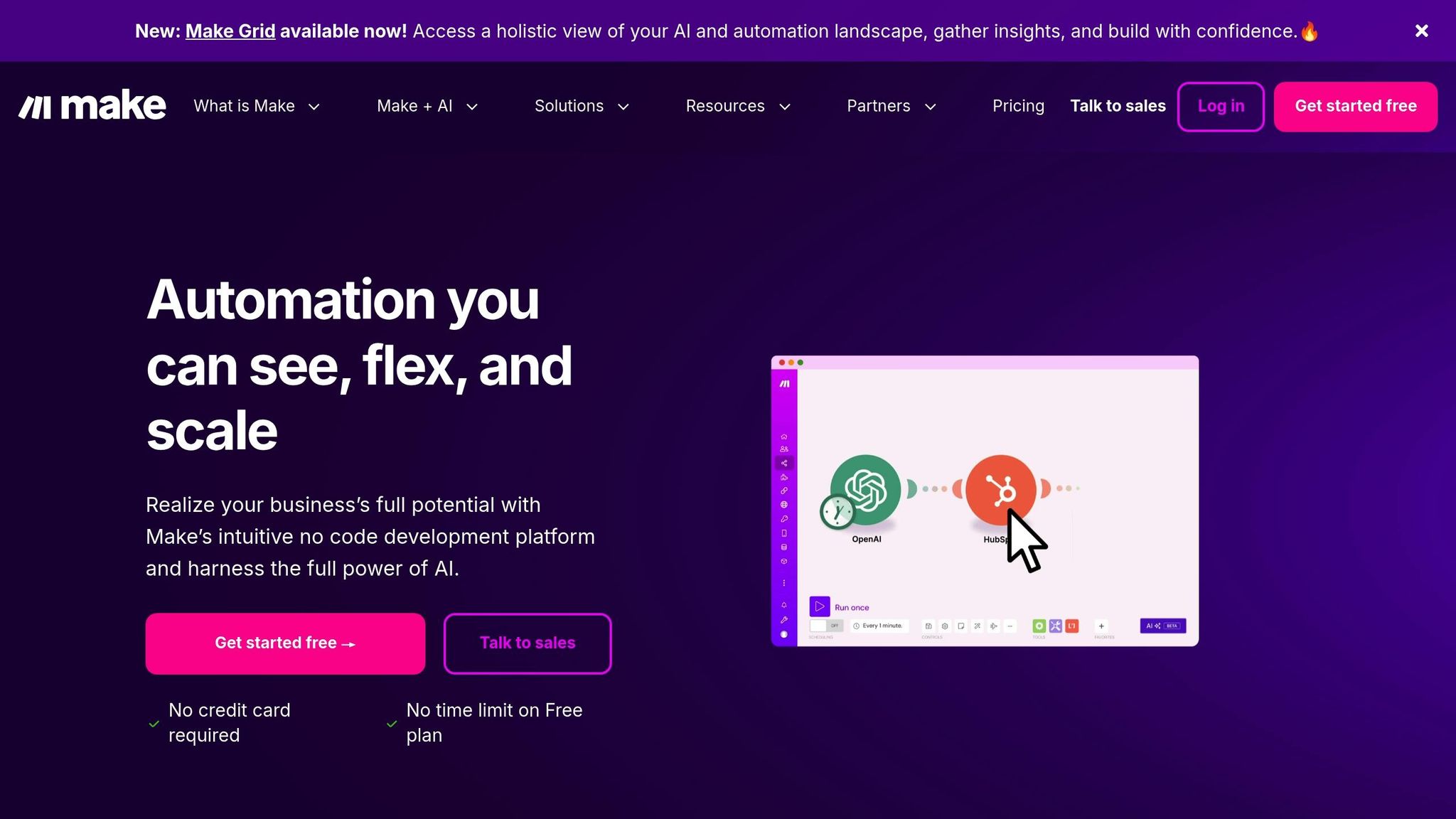
Key Differences Between Zapier, Make, and n8n
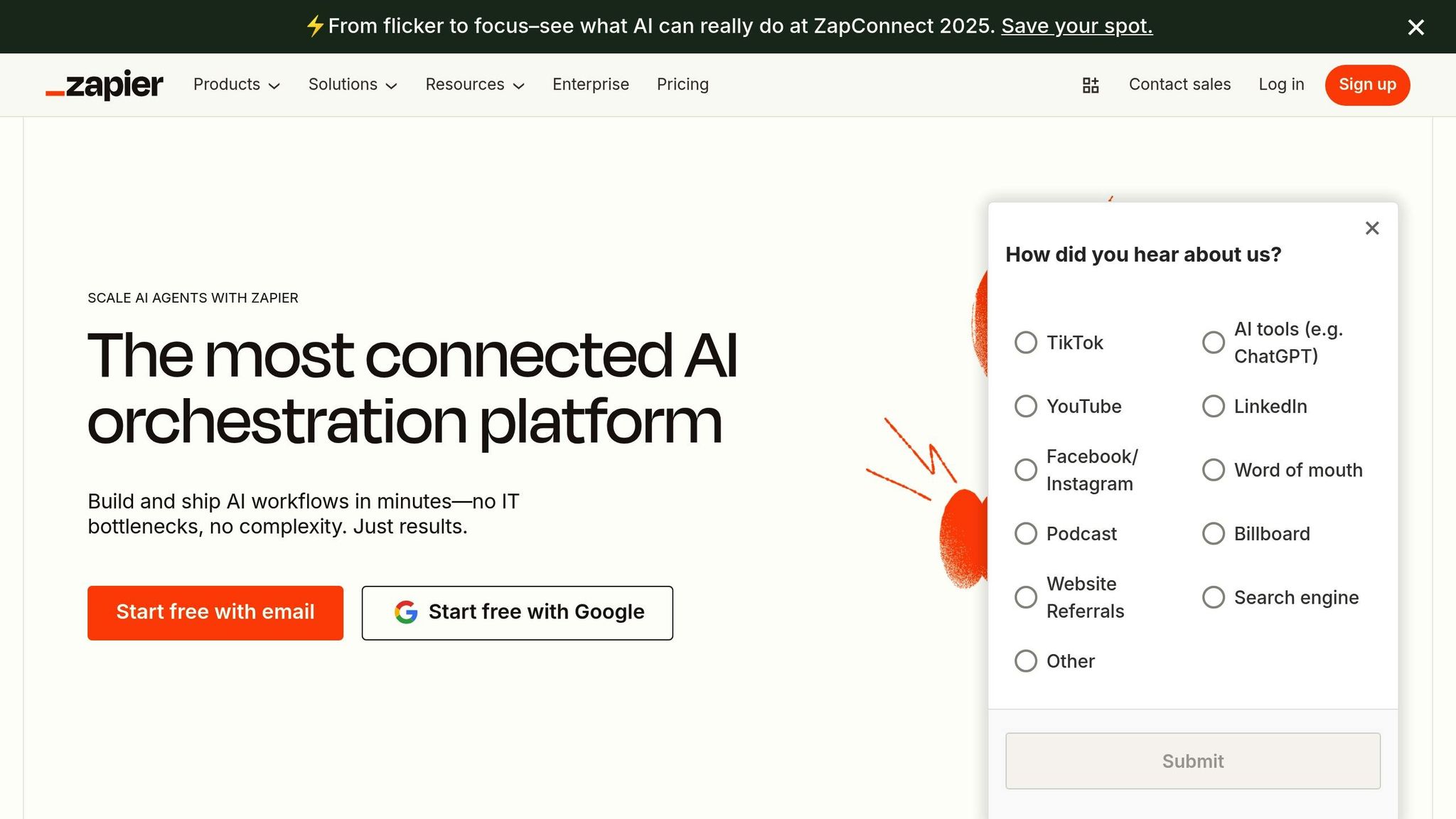
Understanding the differences in workflow design, deployment options, and technical capabilities can help you choose the right platform for your migration needs.
Workflow Logic and Customization Comparison
The primary distinction between these platforms lies in how they approach workflow creation and customization. Zapier uses a straightforward, step-by-step process that’s ideal for users with minimal technical expertise. Workflows follow a linear sequence, starting with a trigger and followed by actions, which keeps the structure simple and predictable.
Make, on the other hand, provides a more dynamic "canvas-style" interface. This visual layout allows users to map out workflows as diagrams, making it easier to understand data flows and incorporate conditional logic for more intricate processes.
Then there’s n8n, which takes customization to another level with its node-based design. While this approach offers unmatched flexibility, it comes with a steeper learning curve, requiring more technical know-how. In terms of time investment, users can typically get comfortable with Zapier in a few hours, Make in a few days, and n8n in a few weeks.
When it comes to advanced customization, n8n stands out. It supports JavaScript and Python, enabling users to install external packages and access the file system when self-hosted. Make also supports customization through conditional logic and data transformations, while Zapier offers coding options via its "Code by Zapier" module. However, Zapier’s coding features come with limitations, such as a 30-second execution cap and a 256 MB memory limit.
| Feature | n8n | Make | Zapier |
|---|---|---|---|
| Workflow Management | Branching, looping, merging data, dataset comparison, and error handling | Complex workflows with tools like Router module and error handling | Multi-step Zaps and paths for conditional logic, though less flexible |
| Data Transformation | JavaScript expressions, dedicated nodes for data conversion, custom code | Built-in functions for data transformation | Formatter and Code steps, but with certain constraints |
| Coding Features | JavaScript/Python support; install external packages when self-hosted | Limited JavaScript functions (Enterprise plan only) | "Code by Zapier" module with execution time and memory restrictions |
| Custom Connectors | HTTP node or custom n8n nodes | Custom apps via Web UI and HTTP requests | Dev Platform or custom webhooks, though with some limitations |
Deployment Options and Scaling
Deployment flexibility is another area where these platforms differ significantly. n8n offers both cloud-based and self-hosted deployment options, giving users more control compared to platforms that are primarily cloud-based.
Self-hosting with n8n provides benefits like custom configurations, seamless integration with internal APIs, and scalability through queue mode and distributed workers. This setup is ideal for businesses with specific security or integration requirements, allowing for complete control over system settings, custom domain configurations, and secure connections to private APIs.
For users who prefer not to manage infrastructure, n8n Cloud automates updates and backups, though it sacrifices some customization.
Organizations that switch to optimized workflow automation often see dramatic efficiency gains, with some reporting up to a 70% reduction in process execution times compared to manual or poorly automated processes.
"The difference between basic automation and optimized workflows is like comparing a bicycle to a sports car - both will get you there, but the performance gap is substantial."
- Senior Automation Architect at a Fortune 500 company
What You Need Before Migration
Migrating to a new platform requires preparation. Start by determining your deployment preference: n8n Cloud, starting at $22/month for 2,500 workflow executions, or self-hosting, which offers unlimited usage but requires managing infrastructure.
Export your workflows from Zapier or Make, documenting their trigger-action relationships and any custom code for rebuilding later. Collect all API keys and credentials used in your workflows, as n8n’s authentication process will require reconfiguration.
For businesses handling high volumes of workflows, consider implementing role-based access control (RBAC) to manage permissions for creating, editing, and executing workflows. If you plan to scale using queue mode or distributed workers, ensure your infrastructure is ready to handle the load, especially if you rely heavily on webhooks or API triggers.
Self-hosting comes with responsibilities like server provisioning, updates, backups, and security maintenance, while n8n Cloud simplifies these tasks. Weigh factors like scalability, security needs, budget, and customization requirements to choose the best deployment option for your organization.
Getting Ready for Migration
Preparation is everything when it comes to a smooth migration. Start by exporting workflows, documenting their structure, and gathering all necessary credentials. This will save you from troubleshooting headaches down the line.
How to Export Workflows from Zapier and Make
Since there’s no direct way to export workflows from Zapier to n8n, you’ll need to take a manual approach. Zapier lets you export workflows as JSON files, but these aren’t compatible with n8n. Instead, focus on capturing the key details. Take screenshots of triggers, filters, and actions, paying special attention to how data is mapped between steps.
To get started, head to your Zapier dashboard and open each Zap you want to migrate. For every workflow, document the trigger configuration, any filters or conditions, and all action steps. These screenshots will make rebuilding your workflows in n8n much easier. Before moving forward, test your Zaps to ensure all app connections are functioning correctly. This will help avoid any disruptions during the migration process.
With Make, the process is more straightforward. You can download scenario blueprints that include the workflow structure and configuration details. For more complex migrations, especially if you’re dealing with multiple workflows, you might want to check out tools like migromat.com. They even offer help with migrating your first three workflows.
Once you’ve captured all the workflow details, the next step is thorough documentation to ensure no critical process gets overlooked.
Document Your Current Workflows
Exporting workflows is just the start. To ensure a seamless transition, document every step and decision point in your workflows. Identify the workflows that are most critical to your operations and define their goals and success metrics.
Break each workflow down into detailed steps. Map out the sequence of actions, handoffs, and conditions. For workflows with conditional branches, clearly outline the inputs and outputs for each path. This level of detail ensures nothing gets lost in translation.
Assign responsibilities by noting who owns each step, including task assignees and approvers. Enhance your documentation with visuals like screenshots, flowcharts, or templates. If you’re using n8n, take advantage of its built-in documentation tools. Use "no operation" nodes to track tasks, add quick annotations in the notes field, and maintain a markdown document with screenshots and links to workflows for easy reference.
Gather API Keys and Credentials
API keys are the backbone of integrations, but they come with security risks if not handled properly. Collect and organize all your API keys securely before starting the migration. Never store them in code or unsecured locations. Instead, use environment variables or encrypted key management services.
If your organization doesn’t have a dedicated system for key management, consider using a password manager with secure sharing options during the migration. Rotate API keys every 30 days, delete any that are no longer in use, and monitor their usage to catch anomalies. Implement rate limiting, especially if you’re running parallel systems during the migration.
Always follow the principle of least privilege. Assign permissions only as needed and review each key’s access settings. Generate more restrictive keys if your n8n setup requires it. Be cautious not to expose keys in client-side code or URLs while testing or configuring webhooks .
"API keys are an integral element of today's connected digital landscape... To ensure secure storage and sharing of API keys, organizations must follow the recommended best practices to protect their digital assets and keep their operations running smoothly." - Aatish Mandelecha, Founder
Train your team on security best practices and establish clear protocols for sharing credentials. Use logging and real-time monitoring to keep track of API key access events and quickly address any security issues. When a workflow migration is complete, immediately disable any keys that are no longer needed.
To stay organized, create a migration checklist. Include steps like backing up all API keys, documenting their usage across workflows, noting expiration dates, and detailing any special configuration needs for n8n integration. This will ensure a thorough and secure migration process.
How to Move Workflows to n8n
Once you’ve exported your workflows and gathered your credentials, the next step is to rebuild them in n8n. Using your documented workflows as a roadmap, n8n’s drag-and-drop editor makes this process smoother, while also letting you tap into powerful automation features to streamline your operations.
Convert Exported Data for n8n
When moving workflows to n8n, manual reconstruction is required. Although workflows from platforms like Zapier and Make can be exported as JSON files, these files aren’t directly compatible with n8n’s system. Instead, you’ll need to use them as references to guide your rebuild.
Here’s how to access the exported files:
- For Zapier workflows, navigate to Settings > Security and Data > Download My Zaps to obtain your JSON files.
- For Make workflows, open the options menu (the "..." button), then select Export Blueprint to download your scenario structure.
While n8n does offer an "Import from File" option, compatibility issues often arise due to differences in platform architecture and integration support. This is why manually reconstructing workflows is often more reliable than attempting a direct import.
If you’re handling a large number of workflows, external tools designed for bulk migrations can be helpful. Just remember to remove or anonymize any sensitive information, such as credential names and IDs, before sharing exported JSON files during the migration process.
Use these exported files as blueprints when recreating workflows in n8n’s editor.
Rebuild Workflows in n8n
The visual editor in n8n makes designing and managing workflows straightforward. You can quickly prototype and refine workflows without needing in-depth coding knowledge. Start by focusing on your most critical workflows, using your exported data and screenshots as a guide.
Begin with the trigger node, which initiates the workflow. Then, add action nodes from n8n’s extensive library to replicate the tasks in your original workflows. If your workflows include custom code, you can integrate that as well. n8n supports various trigger types, such as webhooks, scheduled events, and app-specific triggers, so you’ll want to match these closely to your original Zapier or Make triggers.
n8n also supports advanced automation with AI integrations. Its library includes AI and machine learning nodes powered by LangChain, enabling you to incorporate AI capabilities into your workflows.
Set up credentials for each service using n8n’s secure credential management system. Workflows in n8n are saved in JSON format, which makes them easy to back up and share. You can even duplicate parts of a workflow by selecting the nodes you want, copying them (Ctrl + C or Cmd + C), and pasting them into the editor (Ctrl + V or Cmd + V).
Once the workflows are rebuilt, thorough testing is essential to ensure everything functions as intended.
Test and Fix New Workflows
Testing is a critical step to confirm that your workflows are performing correctly. Run workflows manually to check for proper data mapping between nodes. Simulate error scenarios to ensure your workflows can handle issues like API timeouts, missing data, or authentication failures.
n8n’s data inspection tools let you verify inputs at each node, making it easier to spot issues. You can also use features like retry logic and alternative execution paths to improve error handling. During testing, monitor execution logs - n8n provides detailed logs that simplify troubleshooting.
For added confidence, compare the outputs of your new workflows with the results from your previous system. Running both systems in parallel for a short time can help you identify inconsistencies before fully transitioning to n8n.
Once everything checks out, set up monitoring and alerts for your production workflows. n8n allows you to configure notifications for workflow failures or unexpected behavior, so you can address issues promptly.
Lastly, don’t forget to test your workflows under realistic data volumes. This ensures they can handle your operational needs, allowing you to fine-tune configurations as required.
sbb-itb-8789655
Fix Problems and Improve n8n Workflows
Once migration testing is complete, it's time to address the challenges that arise post-migration and fine-tune your workflows. This phase is all about troubleshooting and refining your automations to turn them into efficient, reliable systems.
Fix Common Migration Problems
Migration issues often fall into a few key categories, each with its own set of solutions. One frequent challenge is authentication errors. When connections fail, double-check credentials and re-authenticate nodes. To protect sensitive data, use environment variables for storing credentials securely.
Another common issue is data transformation mismatches. Since platforms handle data structures differently, use the Debug node to inspect data flowing into problematic nodes. Then, leverage the Function node to reformat data into the required structure.
API rate limits can also disrupt workflows. To prevent this, add Wait nodes to space out API calls and consult the API documentation to understand rate limit policies.
Node configuration errors can occur when settings differ between platforms. Not all connectors function the same way, so review the official documentation to find suitable replacements. Start with simpler workflows and gradually build your expertise to navigate these differences.
For more complex troubleshooting, the n8n execution log is a valuable tool. It provides detailed insights into workflow failures. You can also create a dedicated Error Workflow using the Error Trigger node to capture failed executions and send alerts via email or Slack.
Working with complex data structures can be another hurdle, especially if multiple transformations are needed. For advanced data handling, use JavaScript expressions within the Function node to replicate familiar operations from Make. Community forums are a helpful resource for additional guidance.
Advanced Workflow Improvements
Once initial problems are resolved, focus on unlocking the full potential of n8n by incorporating advanced features. Optimizing your workflows can lead to faster processes and better results, providing a significant edge over your previous setup. In fact, well-optimized automation can reduce execution time by up to 70% compared to manual or inefficient processes.
One standout feature is AI integration. Use the Function node to preprocess data before sending it to AI services, and add conditional logic to determine when AI processing is necessary. To save on API costs and boost efficiency, cache AI responses for repeated inputs. For example, in July 2025, SanctifAI created its first n8n workflow in just two hours - three times faster than coding Python controls for LangChain.
"Yesterday, one of our developers blew our minds by rebuilding a 4-week AI feature in just 10 minutes using n8n." – Fabian Strunden, AI Product Lead
Performance optimization is critical as workflows grow. For large datasets, apply data sampling to reduce processing loads, and use incremental processing to handle only new or updated data. A retail company used these techniques to cut processing time from 45 minutes to under 3 minutes while managing double the data volume for inventory management. Similarly, a logistics company boosted its workflow capacity to handle 200,000 daily shipment records - a 400% increase - by implementing strategic data filtering and batching.
Error handling can also be taken to the next level. Categorize errors based on severity and create subworkflows for error handling that can be reused across multiple workflows. Use Try/Catch blocks in Function nodes to handle errors gracefully, and the If node to validate data before processing. One financial services organization reduced failed transaction processing by 87% and cut manual interventions by 94% by implementing tiered error-handling mechanisms.
Security enhancements are essential for protecting sensitive data. Implement data retention policies to automatically purge old execution data, and ensure encryption for data both at rest and in transit. In July 2025, a healthcare organization adopted comprehensive security measures, including end-to-end encryption and granular access controls, enabling automated patient data processing while maintaining HIPAA compliance.
Monitoring and version control are vital for long-term success. Use Git for version control to track changes and revert to earlier configurations when needed. Regularly review n8n execution logs to proactively address potential issues. A software development company reduced deployment errors by 76% and improved team collaboration by adopting Git-based version control.
Breaking down workflows into smaller, modular subworkflows simplifies maintenance and debugging. Test workflows with small datasets before scaling up to ensure reliability. This modular approach also makes it easier to reuse components across multiple workflows.
Optimization is an ongoing effort. As your business needs evolve and n8n introduces new features, revisit your workflows to identify further opportunities for improvement. The time spent on proper setup and refinement delivers long-term benefits, including better performance, increased reliability, and reduced maintenance demands.
Work with 2V Automation AI for Smooth Migration
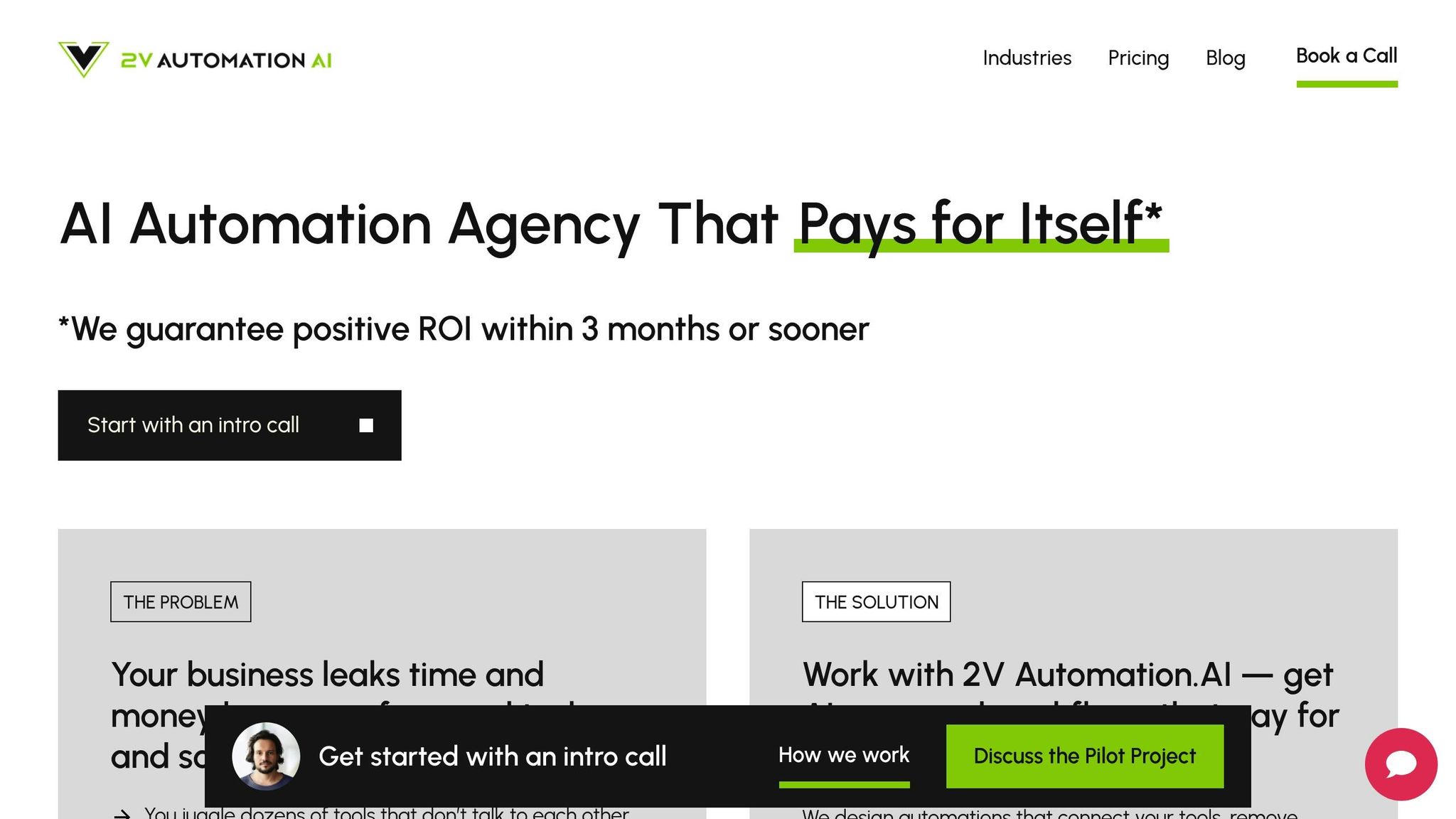
Switching from platforms like Zapier or Make to n8n can be challenging, but partnering with seasoned automation experts can make the process much smoother. 2V Automation AI specializes in crafting tailored, AI-powered automation solutions and has developed a proven migration process that avoids common pitfalls and speeds up the transition.
By leveraging professional migration services, your business can seamlessly adopt n8n's advanced features without disrupting daily operations. This expert-led approach builds on the preparation strategies already discussed, ensuring a smooth and efficient migration.
2V Automation AI's 4-Step Process
2V Automation AI has honed a four-step methodology to ensure a well-organized and effective migration. This process has been shaped by years of experience helping businesses shift between automation platforms while maintaining operational stability.
- Discovery: This step lays the groundwork for a successful migration. The team conducts a thorough audit of your existing Zapier and Make workflows, identifying dependencies, data flows, and critical integration points. This detailed analysis often uncovers opportunities for optimization that might go unnoticed during a do-it-yourself approach.
- Roadmap Creation: Insights from the audit are used to create a clear, actionable plan. Workflows are prioritized based on their complexity and business impact. The roadmap details which workflows can be directly replicated and which ones need to be redesigned to harness n8n's capabilities. It also includes timelines, resource needs, and contingency plans for potential challenges.
- Implementation: This phase involves rebuilding workflows in n8n. Experienced developers leverage n8n's advanced features, such as AI integration, custom functions, and robust error handling. Rigorous testing ensures everything works reliably before the workflows go live.
- Post-Launch Retainer Support: After the migration is complete, ongoing support ensures your automations stay optimized. This includes monitoring, updates, and workflow improvements. The retainer model allows your automation systems to adapt to new requirements or platform updates over time.
These steps align with the broader strategies discussed earlier, ensuring a seamless transition to n8n while maintaining operational continuity.
Service Plans and What You Get
To complement the migration process, 2V Automation AI offers service plans tailored to meet diverse business needs. Both plans focus on providing unlimited automation services, with varying levels of customization and support.
| Plan | Price | Key Features |
|---|---|---|
| Unlimited | $3,890/month | Unlimited AI automation services, one request at a time, low-code/no-code focus for easy maintenance |
| Enterprise | Custom pricing | Faster delivery, multiple concurrent requests, custom solutions, industry-specific integrations |
Unlimited Plan: At $3,890/month, this plan provides comprehensive migration services with unlimited workflow requests, handled one at a time. It includes full migration support, workflow optimization, and expertise in platforms like n8n, Make, Airtable, and leading language models. The emphasis on low-code and no-code tools ensures your team can easily maintain workflows after the migration, reducing long-term reliance on external developers while keeping your automations scalable.
Enterprise Plan: Designed for organizations with more complex needs, this plan offers custom pricing and enhanced services. It supports multiple concurrent requests, allowing for faster migration and parallel workflow development. Enterprise clients benefit from priority support, custom integrations tailored to specific industries, and advanced AI implementations. This plan is ideal for businesses with extensive automation needs or those in regulated industries requiring compliance-focused solutions.
Both plans are built on a partnership-driven approach rather than a one-off project model. Clients receive ongoing consultation and recommendations to ensure their n8n implementation continues to deliver results as their business evolves. This collaborative approach ensures long-term value and adaptability beyond the initial migration.
Conclusion: Complete Your Move to n8n
Switching from Zapier or Make to n8n is a smart choice if you're looking for more flexibility and cost-saving automation. The process involves understanding the differences between platforms, planning your workflows with proper documentation and data export, rebuilding automations in n8n's node-based system, and addressing any challenges that arise along the way.
The first step is recognizing what sets n8n apart. Unlike traditional platforms, n8n supports both JavaScript and Python, making it perfect for complex workflows that need custom logic. As an AI-native platform, it’s built for sophisticated automation needs. This foundation highlights why each step of the migration process reinforces n8n’s value in creating smarter, more adaptable automation solutions.
Good preparation is key. Documenting your workflows provides a clear plan for rebuilding them in n8n. While tools like migromat.com can help with bulk transfers, many workflows will need manual adjustments due to differences in integrations and components. As you rebuild, n8n’s visual interface often reveals opportunities to optimize your workflows. Starting with simpler automations and gradually tackling more complex ones can help you stay on track and get comfortable with how n8n works.
For businesses aiming to streamline the transition, professional support can speed up the migration while helping avoid common mistakes. This ensures you can unlock n8n’s advanced features without disrupting your daily operations.
One compelling example of n8n’s scalability comes from an enterprise that implemented it for internal automation. They managed to run over 2 million executions per month while cutting down on licensing and development costs. This case shows how n8n’s pricing structure and technical flexibility can deliver major benefits, especially for data-heavy workflows.
With its AI-native design and self-hosting options, n8n offers a framework for building advanced automation systems that grow with your business. Whether you're managing routine tasks or creating more complex processes, n8n empowers you to go beyond basic automation.
The key to success lies in careful preparation and a step-by-step approach to rebuilding workflows. Whether you handle the migration yourself or bring in expert help, this transition unlocks powerful, customizable automation that’s designed to save time, reduce costs, and meet your evolving needs.
FAQs
What are the key benefits of choosing n8n for workflow automation?
n8n stands out as a strong option for workflow automation, particularly for businesses that value flexibility and control. Being an open-source platform, it offers high levels of customization, making it well-suited for managing complex workflows. This adaptability allows technical teams to adjust the system to meet their unique requirements.
One of its standout features is its cost-effectiveness. When self-hosted, n8n grants unlimited usage without additional costs per task, which is a big advantage for businesses aiming to scale without worrying about increasing fees. On top of that, n8n emphasizes data privacy and security, giving users the ability to host workflows on their own infrastructure. This ensures that sensitive data stays within their control.
These qualities make n8n a solid choice for teams seeking an automation tool that is customizable, budget-conscious, and privacy-focused.
What steps should I take to successfully migrate complex workflows from Zapier or Make to n8n?
To ensure a smooth transition for complex workflows, start by thoroughly documenting your current processes. Include all the critical details like triggers, filters, and actions. This step is essential for accurately rebuilding them in n8n. It's a good idea to start with simpler workflows first to test the migration process before tackling the more intricate ones. This way, you can confirm everything is working as intended.
For multi-step workflows, consider manually recreating them in n8n to maintain accuracy and control. You can also boost performance by leveraging features such as caching and parallel processing, which help improve both efficiency and reliability. Use n8n's flexibility to refine and adjust your workflows during the migration, tailoring them to better meet your specific business needs.
What are the key security steps for self-hosting n8n, and how can I securely manage API keys during migration?
When self-hosting n8n, keeping your workflows and data safe should be a top priority. Start by implementing strong access controls, such as role-based permissions, and using secure authentication methods like OAuth or SAML. For sensitive data like API keys, avoid hard-coding them directly into your workflows. Instead, store them in environment variables or use a dedicated secret management tool to reduce the risk of accidental exposure.
To maintain a secure setup, make it a habit to update your server regularly, configure firewalls to block unauthorized access, and keep dependable backups of your data. If you're migrating workflows, handle API keys carefully - rotate them periodically, document their usage, and rely on key management tools to monitor expiration dates. These steps will help ensure your system remains secure and your migration process goes as smoothly as possible.